
A little over a year ago, I went out and got the Wacom Cintiq Companion 2 for drawing remotely.
I did a blog post about that initially, and it wasn't too flattering. I found it hard to get any actual work done on it. (Once I got it working smoother with help from Wacom tech support, I did a follow up post, here...)
Well, now it seems like Wacom has truly gotten it right with it's successor,
the Wacom Mobile Studio Pro.

The successor to the Companion 2 seems to have tackled all the issues that I and I'm sure tons of other non-techie artist types seemed to be having.
Unboxing
The name of the device has been changed. I'm a big Cintiq devotee, and I know I'll always refer to this thing as the Travel Cintiq. Other than that, there's very little about this thing I'd change.
Opening up the box, what jumps out at you is the matte surface of the tablet.
Whereas the Companion 2 had a glossy, glassy screen, the MSP has a surface that instantly reads as softer and easier on the eyes. Turns out this really comes in handy when drawing.
There's also 2 more Express Keys, making the setup similar to the desktop Cintiq, rather than the Companion 2's six key setup.

Remove the device, and you're greeted by a welcome sight- a noticeably smaller and elegant power cord.

Previous iterations of this thing have had big and unwieldy cords and transformer boxes- this one is the next step in the evolution of all this. There's still a brick that the power goes through, but it's slim and sleeker (for whatever that's worth.)
One major change is the inclusion of USB-C at the business end of the charging cable.
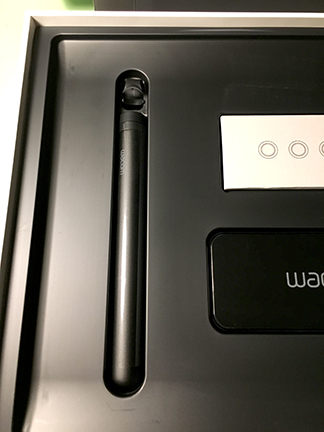
What's also different is the little tube thing. That's actually a pen holder. I'm sure many jokes were made internally about the shape of this thing. Though I prefer the cool clamshell case of the Companion 2's pen holder, this thing is a decent alternative, at least as far as space is concerned.

As goofy as it looks, the pen holder really makes a lot of sense. Pull the top off and the pen is revealed. Twist off the top and there's a little holder for the different pen tips. And the whole thing fits much better into the accessory case of any laptop bag.
Getting to Work
Some quick specs on what I'm using. This model is the 16" Intel Core i7 with 512GB SSD. It has 8192 levels of pressure sensitivity, tilt and multi-touch support. 16 GB DDR3 RAM. 3 USB-C inputs.
When firing this thing up, first thing I noticed was the screen. Holy cow. It's a 4K, UHD (3840 x 2160), and it's leaps and bounds better than my 22HD desktop Cintiq I use at home. Super bright, vibrant. Really impressive. And, like mentioned before, it's not glossy. The surface has an etched glass surface, so it's not as slick as previous Cintiq. It has a really awesome paper-like feel/drag to it. This is also something I never would have thought to ask for, but man, it really makes a difference.
After some initial setup- I'm really happy I was able to import my settings from the previous model, via the Windows setup. I had the Companion 2 set up just the way I liked it, and thank God I didn't have to figure all that out again. I assume this is just a standard Windows thing, but man, what a lifesaver.
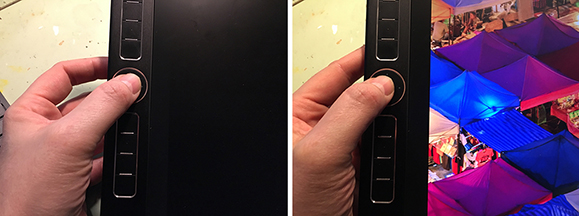
One of the many improvements in this device is the fingerprint sensor. Located in the click wheel, once it gets to the Welcome screen, all you do is touch this little sensor (after setting up the feature for the first time in Settings), and it unlocks almost instantly, ala pretty much any modern smartphone. This is another great feature I never would have thought to ask for, but it sure is nice to not have to type in a password.
After getting my regular Wacom preferences all set up (programming actions for the buttons and all that) and installing Adobe Creative Cloud, I fired up Photoshop, imported all my brushes, actions, etc, and after some other PS tweaks, was off and running.
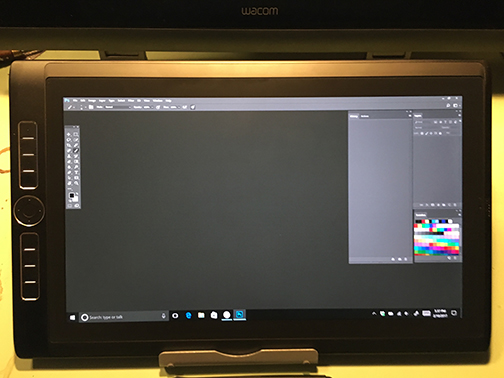
Man, I was instantly impressed with the drawing on this thing. I couldn't really put my finger on it, and after checking out the specs on the website, I just assume it's the change in distance between the the drawing on the screen and the pen. 'Paralax' is a current buzzword I hear a lot in advertising, but this is the first case where I really get what that's all about. There's so little space between the pen and the drawing on the screen, it finally almost feels like you're really drawing on the surface. It's really hard to explain this one, but man, the drawing feels so much more natural now.
This, and the lack of glare make this latest iteration so much of an improvement.
The other noticeable improvement is the lack of lag when drawing.
With the Companion, I just sort of got used to a bit of a lag. It was never really that noticeable, frankly, but I've heard other artists really gripe about it. To each their own. But, this device has cut the lag time at least in half, as a rough estimate. Only when drawing really fast do you see the curser following the pen, and even then it's a split second.
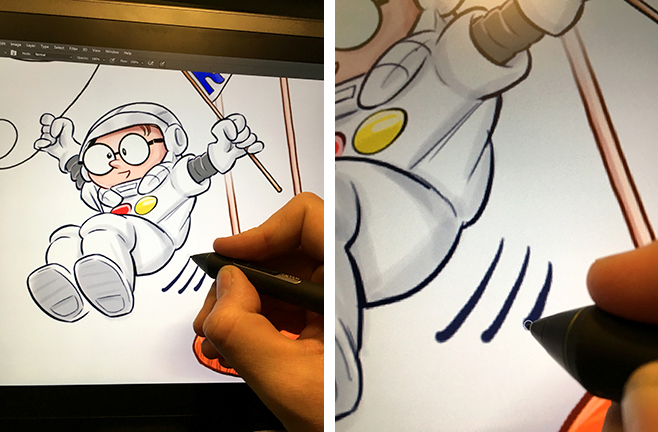
I worked on the job above for roughly 3 hours before I got any low battery notice. That's impressive. I also moved around a bit, first starting at my proper drawing table, then moving to the living room in a big comfy chair. I use a keyboard when drawing, so this didn't last too long, but one thing I did notice what that it didn't get too hot while it was on my lap. The previous model would practically overheat and always had loud fans whirring. A small complaint, but whatever.
In a nutshell, I can say that this is the mobile drawing device I was hoping it'd be. The drawing functionality is the best I've used yet, the connectivity is better (5G WIFI, finally!) and for me, the size is perfect for mobile work. Nice work, Wacom!
Pros and Cons
Pros:
-Fantastic screen. Anti-glare, UHD. Slightly toothy surface is really great. A major selling point.
-Fingerprint security
-Noticeably reduced lag
-Faster processor
-Battery life. Specs say up to 6 hours.
-8 Express keys and customizable rocker ring. (more on this in a bit)
-Larger screen
-Bluetooth 4.1. I don't really know what this means, but I can say I haven't lost a keyboard connection yet.
Cons:
There's a few. Right off the bat, the lack of a stand or case. I'm told both of these are coming, and will be for sale on the Wacom site hopefully by March. But, the stand used to be included, as did a cool protective carrying case. (In the interim, I bought a stand that's made for the iPad Pro. Works OK for now.)
Luckily the 16' does squeeze into my laptop bag, but I'm weary to lug it around the city without a protective cover for the screen.
Price. This thing ain't cheap. If you're constantly working out & about, it'll pay for itself, but may take a little longer than usual.
The Rocker Ring I threw under Pros also goes here. Place your finger on one of the ring's quadrants, and rub left or right to perform pre programmed (by you) actions. + and - Zoom. Undo/Redo, etc. This technology sounds cool, and I'm sure it'll be updated with firmware upgrades, but for now I just couldn't get it to work right. I ended up disabling the rocking feature and just assigned various key commands to each of these quadrants, exactly the same as the Companion 2.
The lack of a tether to connect to a laptop.
You can BUY the tether for $69.99. This used to be included. However, note that the new tethering cord is pretty awesome. Previous versions of this had huge bricks and oodles of cables, made using the term 'mobile' somewhat questionable. The new tether (Wacom Link, it's called), has a brick the size of a pack of gum, with one cable leading in and 2 leading out, to a lightning part and USB in a laptop. LOVE this update, even if it costs extra. I can't really blame them for this- I'm sure less than half of the users of this device actually use the tether feature.
In betweens:
I know USB-C is the future. It's really cool technology, and I know I'll be buying converters eventually for other peripherals. However, there's only 3 slots. One is going to be for the power, another for the Wacom Link tether (if you're using it), that leaves one open slot for things like charging and external keyboard, phone, etc. I'd like to see at least 5 of these slots. I'm sure an expander can be added externally, for a mini display hookup or whatever else.
Weight. I personally don't have any issues with the weight, as it's an expensive machine, you're not going to be throwing it around like you would an iPad. But, at 4.45 lbs, it's a substantial machine.
A bit more....
It should be noted that this thing has a few features that are selling points for some that I'm simply never going to use, most notably the 3D camera. I use this thing for very specific reasons- all involving 2D illustration. I'll also never use the front facing camera, or the little pen holder that sticks into the side. I'm never going to even use this thing for internet shopping or anything else fun, though I assume the fingerprint sensor will be ideal for this stuff.